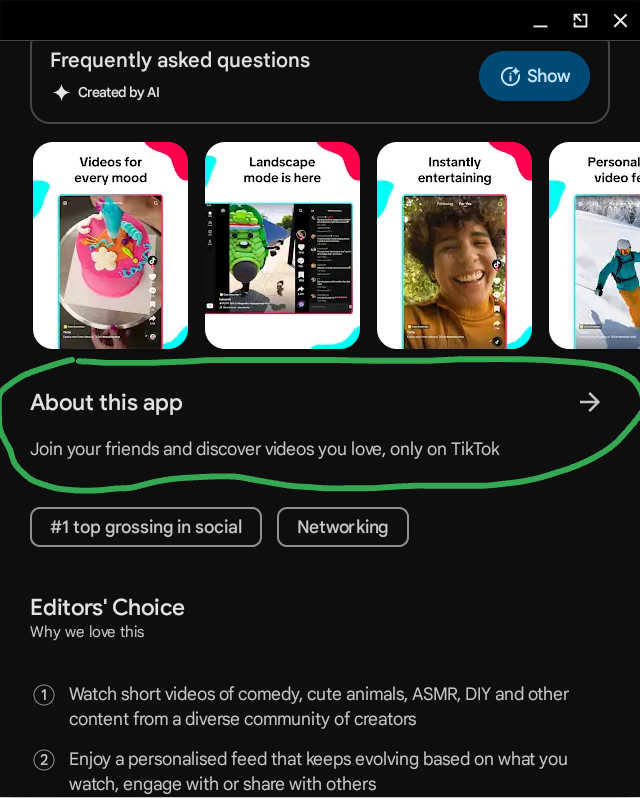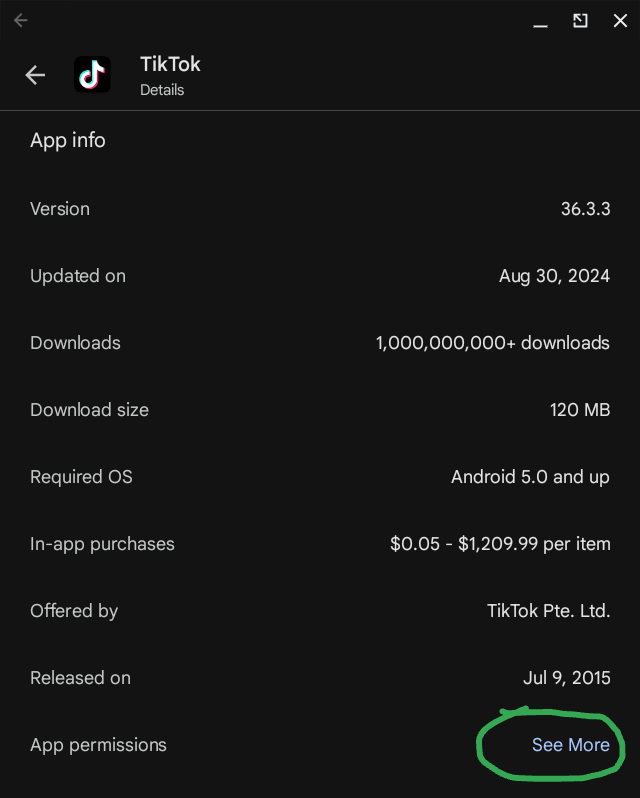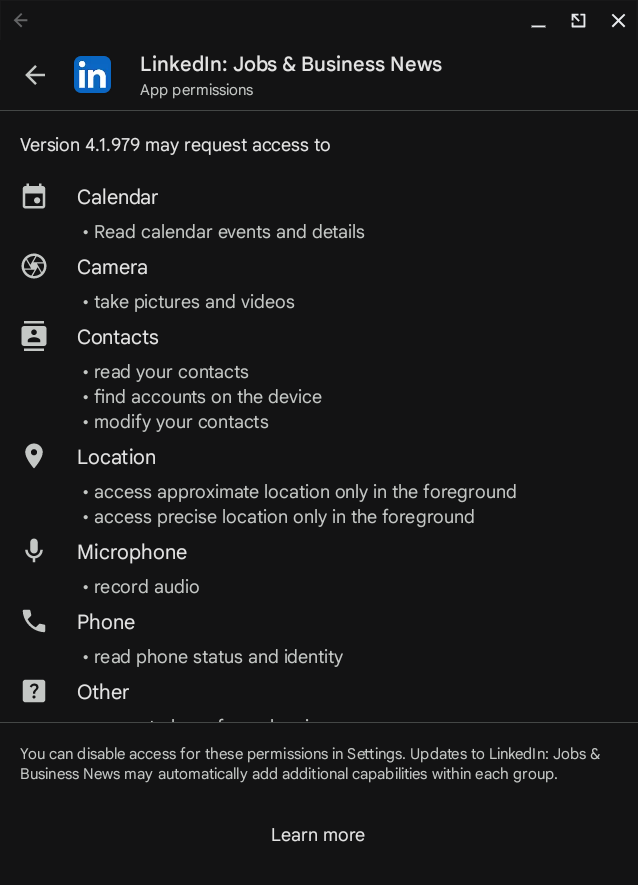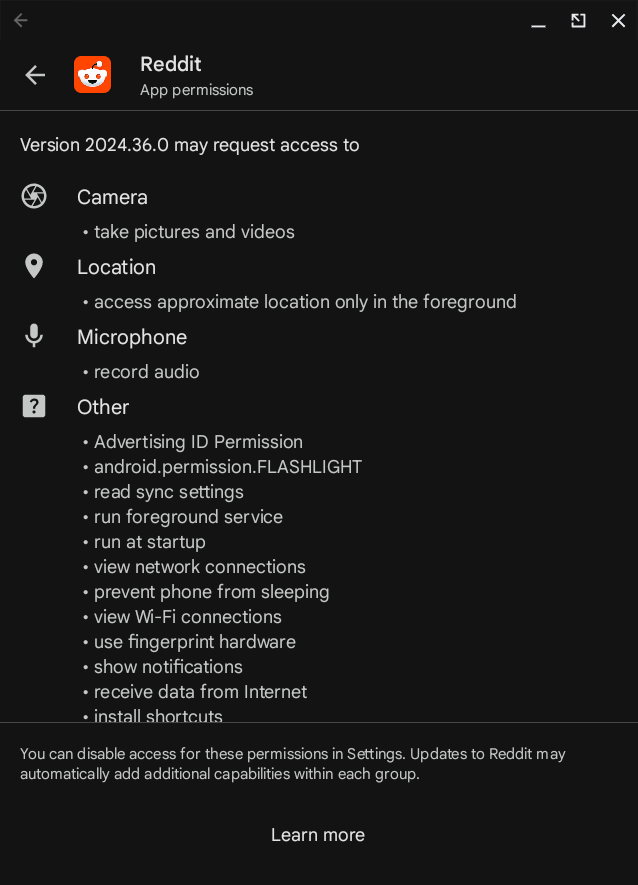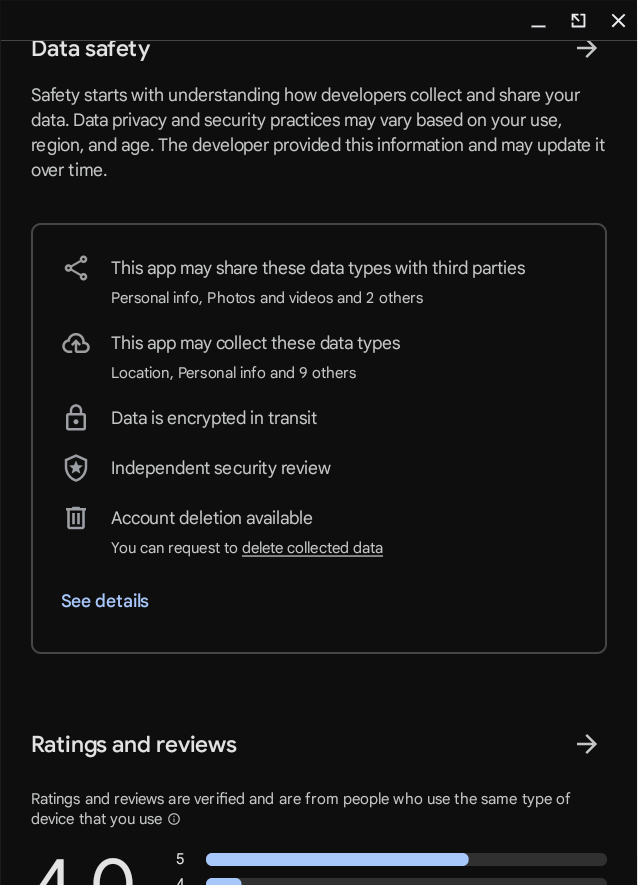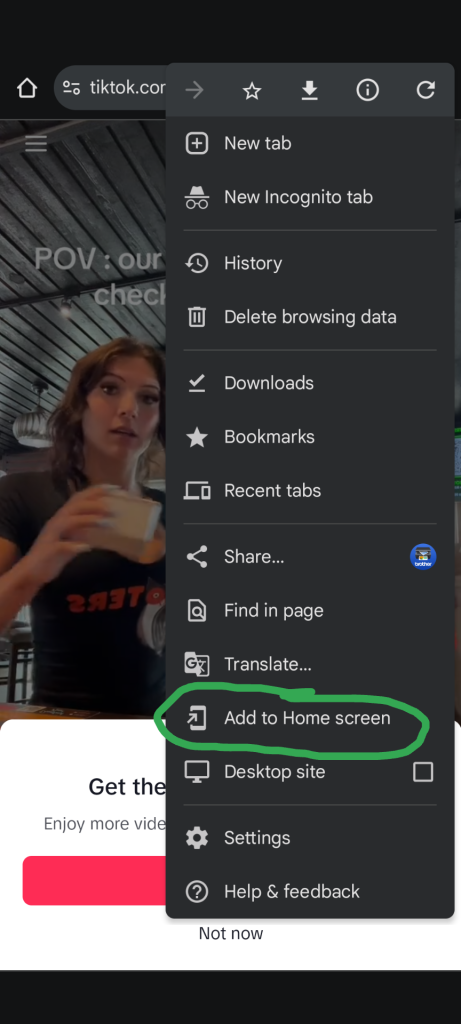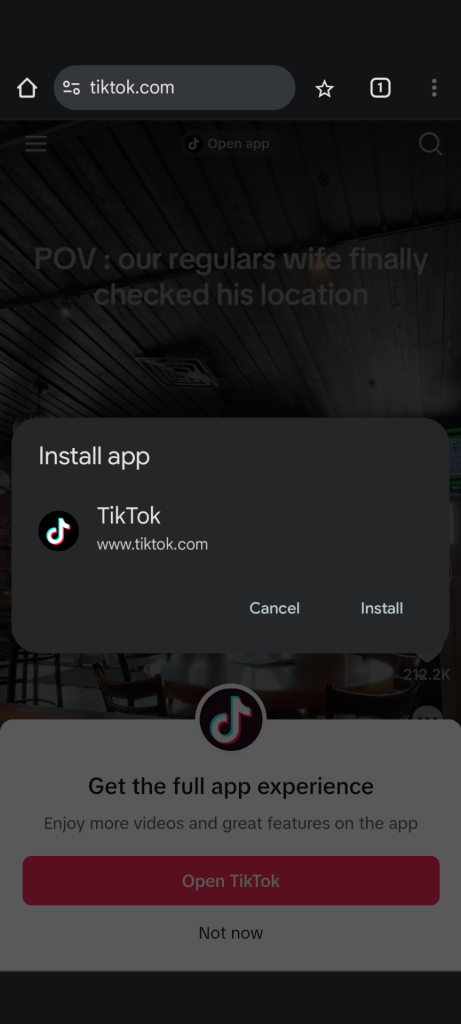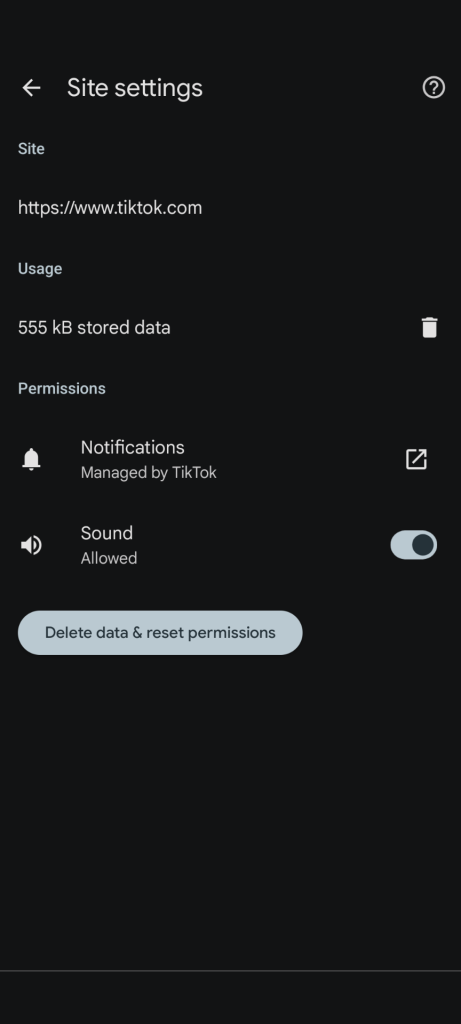Most social media apps are not self contained. This is mostly due to their nature. By their nature, to create trust between participants these apps require access to your contacts and other digital traces. These apps by default require you to share your contacts and other permissions.
let's look at the permissions and privacy of some of the popular social media apps of today. Then let's look at a popular solution built into your web browser for using these apps.
These social media platforms require a tremendous amount of investment in data centers and ads do not cover the operation expense. Some social media platforms might fall victim to selling backdoor access to educational institutions. For example the Cambridge Analytica scandal with Facebook, subsidiary of Meta.
To avoid being social science experiment victims, users have to look to the privacy permissions of these social media apps.
Viewing privacy permissions on Google Play Store
We first need to know how to view privacy permissions for apps on the Google Play Store.
To view privacy permissions for apps on the Play Store first search for the app and on the apps page click "About this App".
Then scroll down to the very bottom of the page next to App permissions and tap see more.
Common permissions used by Social Media Apps
Here is a screenshot of app permissions of TikTok.
Here is a screenshot of LinkedIn permissions.
Here is a screenshot of app permissions of Reddit.
There is a new addition to the Play Store called "Data Safety" that details privacy concerns for any given app. Simply scroll down on any App's download screen and tap "Data Safety".
Here is a screen shot of data safety for TikTok.
Avoid all these concerns by using "add to homescreen" feature
With advancements in web browsers and web api you can use social media apps using "add to homescreen" feature.
First, visit the social media website. For example here is the website for TikTok. Then click on the three dotted button on the top right.
Next click add to homescreen and you are presented with install option with favicon of the Social Media app.
After installation. When you tap and hold the web app icon you can click on site settings for the web app to delete temporary data and perform reset.
Conclusion
In the past there was a Cambridge Analytica scandal where Facebook's data was used to test social science theories about political elections around the world. This harmed the credibility of Social Media applications that have access to your contacts and other data.
The best solution to avoid data safety concerns with social media apps is to visit the social media website on your mobile device and use the "add to homescreen" feature.