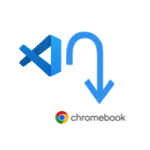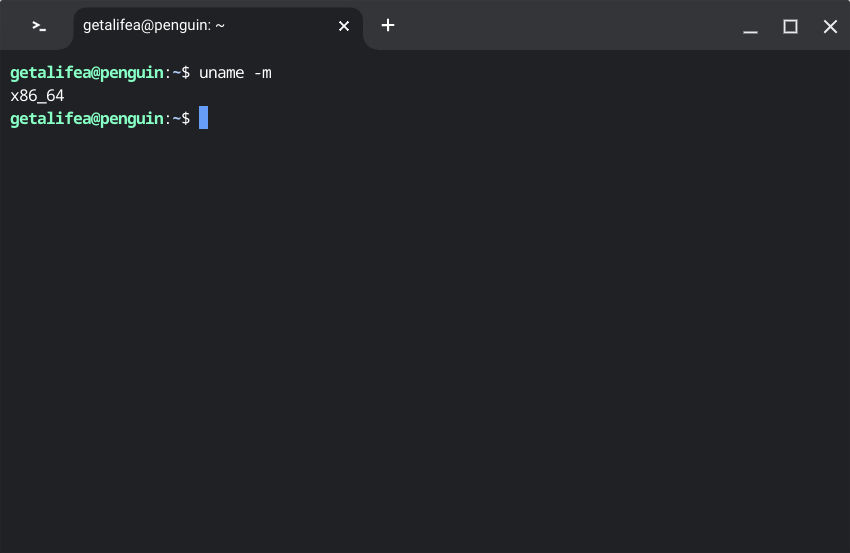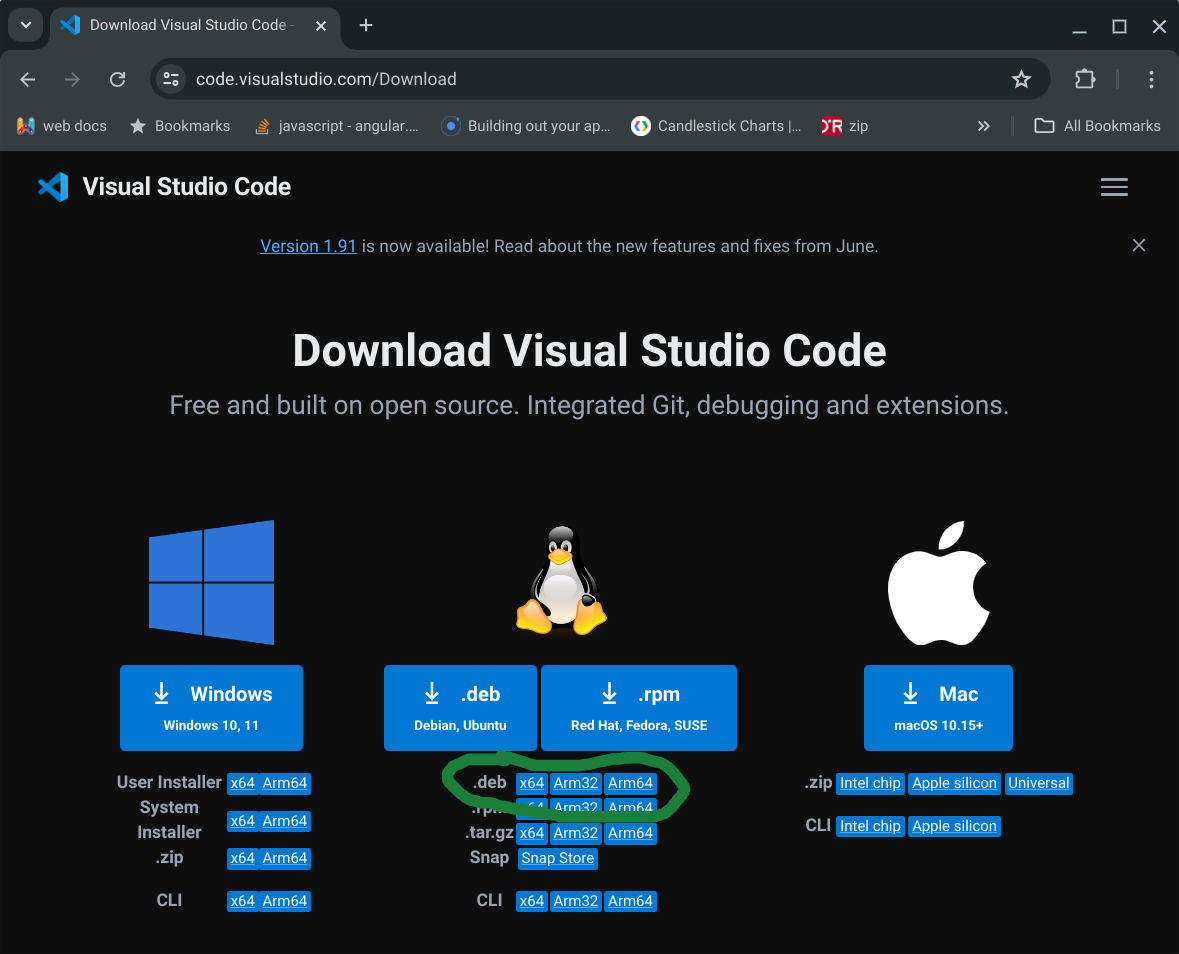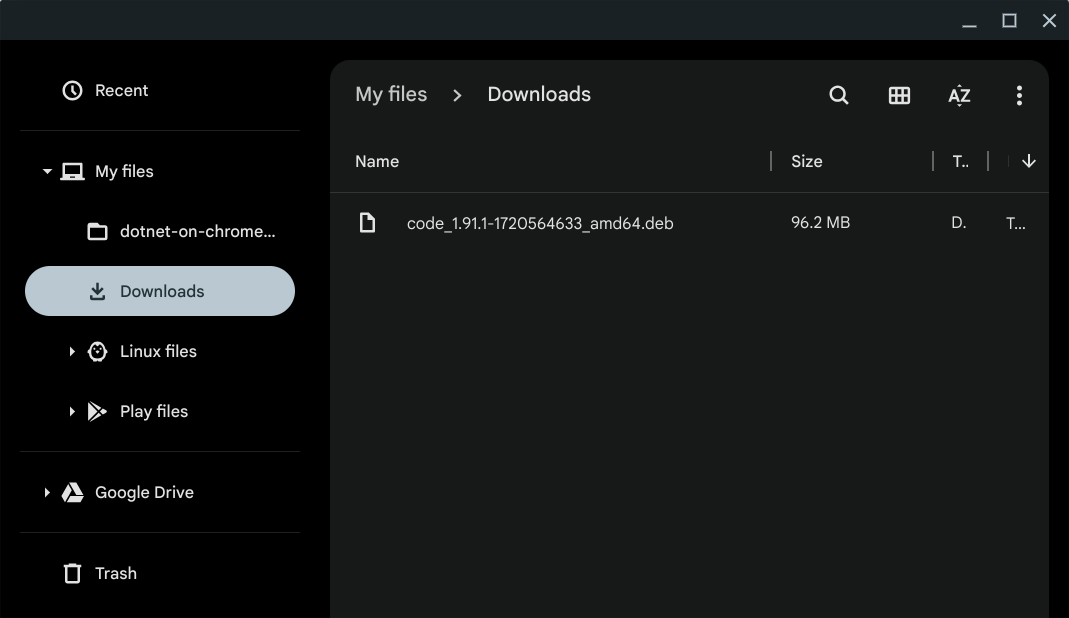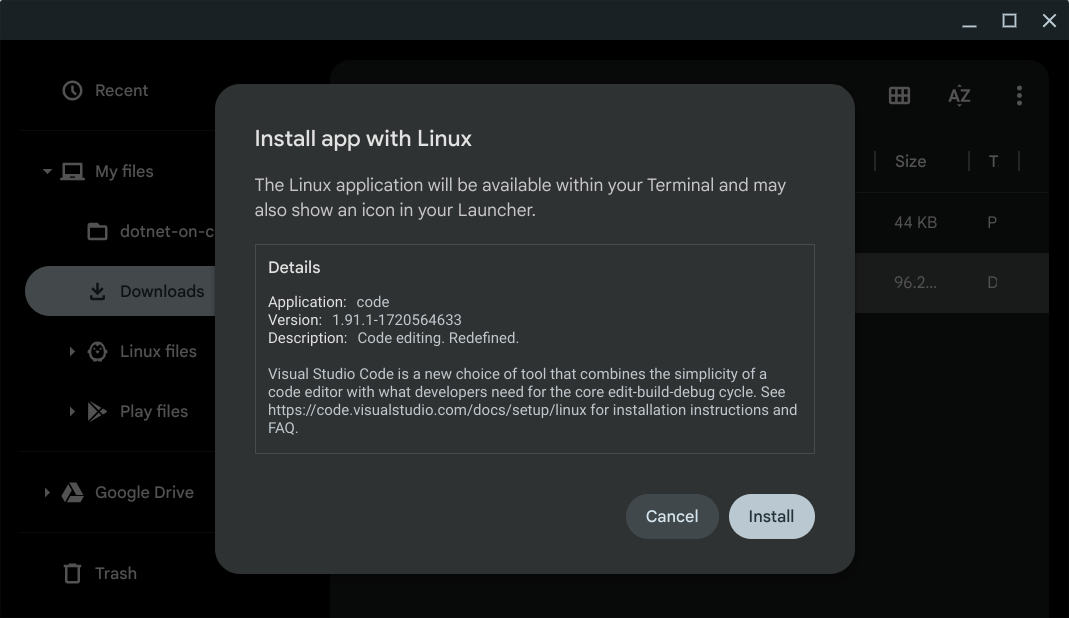Setup the linux development environment on your Chromebook or Chrome OS before installing VS Code.
You also need to know the Architecture of the Chromebook. Knowing the architecture will help you download the correct debian (.deb) installer file.
Open terminal app and type or copy paste the following.
uname -m
If your Chromebook has an ARM architecture, you will see arm32 or arm64. If it's x64, the Linux terminal in your Chromebook will output x86_64. In this case, you should download the x64 .deb installer.
Visit code.visualstudio.com/download and click the appropriate .deb button to download the Visual Studio Code installer.
After downloading, install Visual Studio Code by navigating to the Downloads folder on your Chromebook and double-clicking the .deb installer.
After double-clicking the .deb installer, you should see the following screen:
Congratulations, you have installed the best code editor on your Chromebook.