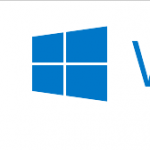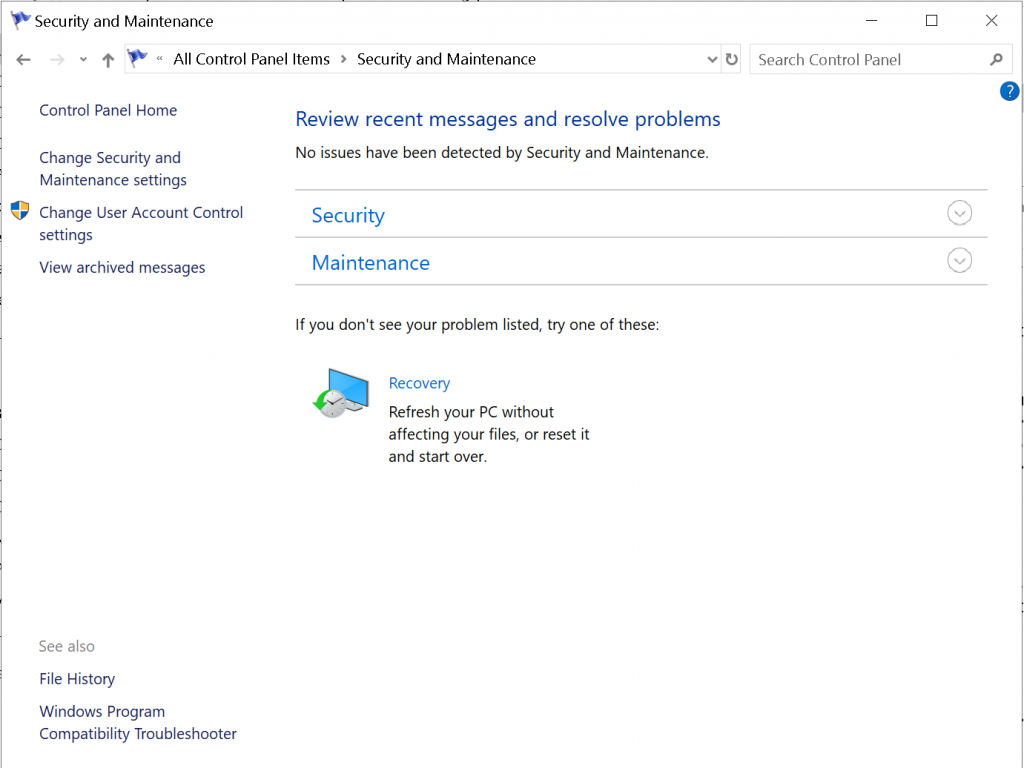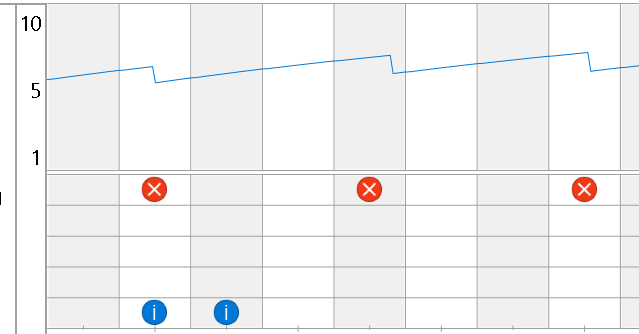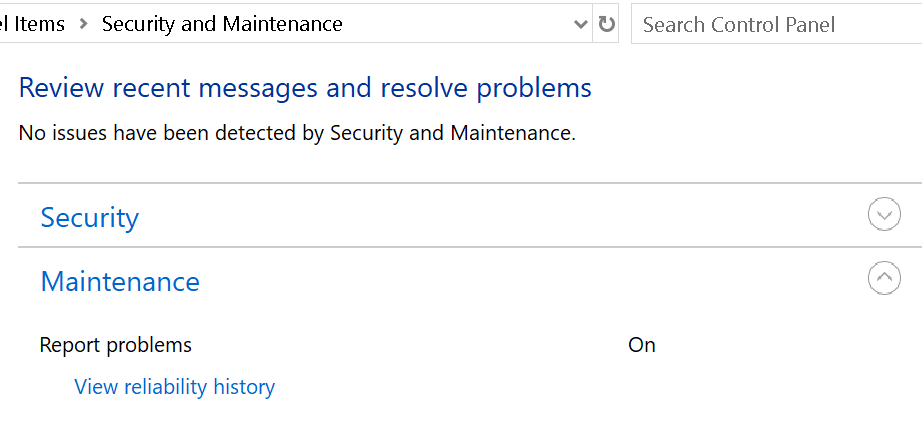After hearing about security issues such as worms and back doors. You find a story on your news feed about a update warning from Microsoft. If you've enabled automatic updates then you are already dealing with a digital pizza pie without the toppings you were hoping for.
The news story a feed algorithm tossed at you about Windows update is missing key pieces of practical information.
What are you updating from and most importantly how do you know?
You type in "system info" on your Windows desktop search box. "System" console from control panel is the most common result for this search query. "System" console isn't very helpful in knowing what you are updating from or to what you will be updating to.
//file explorer address bar
Control Panel\All Control Panel Items\System
Although when you look at the bottom left corner of System console window, there is a link "Security and Maintenance" under the label "See also".
//file explorer address bar
Control Panel\All Control Panel Items\Security and Maintenance
Once on Security and Maintenance window. Click on maintenance accordion menu, then click on the link "View reliability history" and there is a line graph and a chart below with red dots and blue dots. You click on each column to see the critical events that have taken place on your system.
////file explorer address bar
Control Panel\All Control Panel Items\Security and Maintenance\Reliability Monitor
//file explorer address bar
Control Panel\All Control Panel Items\Security and Maintenance\Reliability Monitor
This still doesn't clearly inform you of your system's version number. You visit System information console to find out and System Information console is located under "Administrative Tools".
//file explorer address bar
Control Panel\All Control Panel Items\Administrative Tools
Once System Information console opens and presents a Item Value chart with first row being "OS Name" for Item and your version of Windows for "Value". The next row shows "Version" for "Item" with "Value" as your system's version number and build number.
Next logical question is , What are you updating to?
To learn more about the latest updates and what you are updating to is buried in Microsoft's online documentation.
https://docs.microsoft.com/en-us/windows/windows-10/release-information
https://docs.microsoft.com/en-us/windows/windows-10/release-information
You may wonder is this a continuous ongoing saga?
The answer is unfortunately yes and this proposition has a historical precedence with the unofficial name "patch Tuesday". Here is a wikipedia article (https://en.wikipedia.org/wiki/Patch_Tuesday)
Further reading
"Microsoft Confirms update warning for windows 10, windows 8.1 , and windows 7 users" (https://www.forbes.com/sites/daveywinder/2019/08/17/microsoft-confirms-update-warning-for-windows-10-windows-81-and-windows-7-users/amp/)
Microsoft Confirms.."Microsoft Windows 10 upgrade new bluekeep critical warning upgrade windows" (https://www.forbes.com/sites/gordonkelly/2019/08/13/microsoft-windows-10-upgrade-new-bluekeep-critical-warning-upgrade-windows/)
"..upgrade new bluekeep critical..""Windows 10 report card after four years serious challenges ahead" (https://www.zdnet.com/google-amp/article/windows-10-report-card-after-after-four-years-serious-challenges-ahead/)
"..report card after four years..""Install Windows 10's Auguest 2019 updates now to protect your pc from a nasty worm" (https://www.pcworld.com/article/3431700/install-windows-10s-august-2019-updates-now-to-protect-your-pc-from-a-nasty-worm.html)
"..protect your pc from a nasty worm..""Windows 10 update fails to install, random restarts some users" (https://wccftech.com/windows-10-update-fails-to-install-random-restarts-some-users/)
"..random restarts.."